FAQs
Regular questions & answers about our products
General Stenomask FAQs
Yes! A Stenomask, combined with the Andrea USB Adapter, works extremely well with all popular voice recognition engines such as Dragon Naturally Speaking, IBM Via-Voice, and Microsoft Speech. The real advantage is that it will work in noisy environments where other microphones would have terrible recognition. Reporters, Students, Investigators, Physicians, Researchers, Police Officers or anyone who requires silent speech recognition or reliable recognition in a noisy environment can really benefit from this system. The system requires an available USB port on your computer.
USB stands for Universal Serial Bus and is available on all new computers. Depending on the age of your computer, it may or may not have USB ports available. If not, Stenomask will plug into a standard computer sound card, although this will not provide as good recognition as with a USB adapter.
To see if your system supports USB, go to http://www.usb.org/ and download and run the free utility ‘USBready’ that will determine whether or not your system supports USB.
We provide several different microphones depending on your application. Stenomask can be used with any device that has a microphone input!
Talk Technologies provides three standard plugs with our system: 1/8 inch (3.5 mm), 1/4 inch (7.35mm), and XLR (“three prong”) male plugs.
Yes, we will be happy to put together a special MIC, plug, or adapter to meet your silencing needs. We will send you the device and you will have thirty days to return it, should it not work properly with your system.
The standard Stenomask has a plug that will plug into most audio devices. We can provide adapter plugs, should you wish to use the Stenomask with a different USB adapter. These adapter plugs can also be purchased at your local electronics store.
The “Speech-to-Noise-Ratio” is used in speech recognition as a way of rating the quality of your microphone. A high ratio indicates that your speech, when compared to both sound (that occurs when you speak) and electronic noise (anything from computers to car engines that use or produce electricity), is quite strong relative to the noise signals. A low ratio indicates that you may be speaking too loudly or even too quietly into the mask. Refer to the “Proper Breathing Technique” section in the manual that you received with your Stenomask for proper breathing and speaking Techniques. It takes practice to get good recognition but the system does work very well once you master the techniques!
In DNSv14 this ratio number disappeared, for a time there was a level number, and on and off there has been a green bar meter.
The optimal settings for the highest performance in Dragon Naturally Speaking or Dragon Professional are:
A sound card capable of supporting 22 kHz 16-bit stereo audio recording.
Above this recording level you increases the amount of data and processing that the speech engine will have to sort through and slows down your dropdown and potentially your system as well.
Using a single channel adapter or mono adapter and microphone will reduce accuracy by a small amount since there is no differential comparison in the channel signals. Using a higher bit rate will still result in the above increased overhead and processing as each channel is handled in its own thread, so the amount of data per channel is the same and causes an increased load on that processing thread.
Using an primary SSD hard drive, and NVME, and if it is an option a secondary SSD or HDD will allow the fastest responses and dropdown from Dragon. The OS and Application would run from the NVME (the fastest drive), data (dra files etc) get configured to be written to the secondary SSD or HDD so that data bandwidth is not reduced between the application and the data storage, this becomes especially important when Dragon starts to append and concatenate its dra file over longer sessions.
A more recent issues is the shared access to the soundcard, Dragon needs to be able to control the gain level to move/keep the audio signal in the center of the channel to avoid clipping and clamping of the signal (cutting off the top and bottom parts of the signal). As long as Dragon has exclusive control, shared access should be okay.
Reported problem with Play 3: Default impedance setting is incorrect and does not function correctly.
Reported problem with Play 4: Firmware has to be forcibly upgraded to function correctly.
LED Light:
- Red Slow Flashing – Charging
Red Solid – Fully Charged
Green Solid – Discharging
Power Button:
- Long Press – On/Off – 3-5 seconds
Quick Press – Change speed – 1/2/3
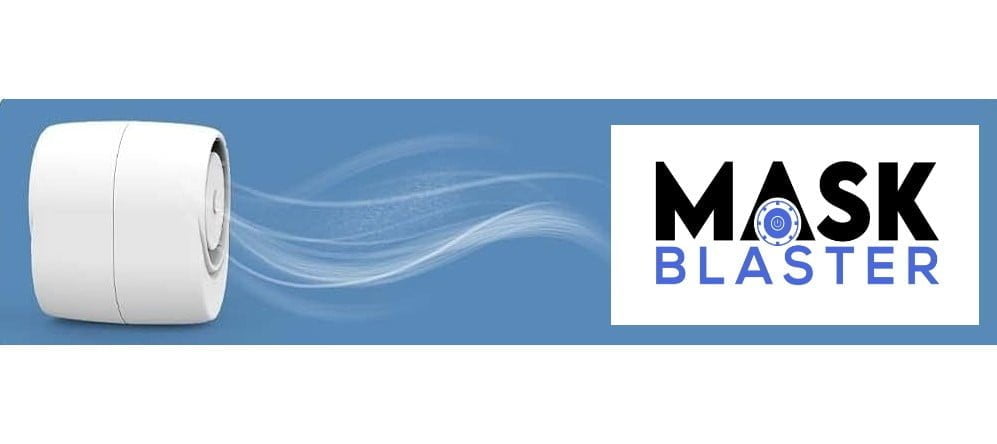
Steno SR Series FAQs
The non-Pro series of the Steno SR does not have a tuning dial.
LED Light:
- Red Slow Flashing – Charging
Red Solid – Fully Charged
Green Solid – Discharging
Power Button:
- Long Press – On/Off – 3-5 seconds
Quick Press – Change speed – 1/2/3
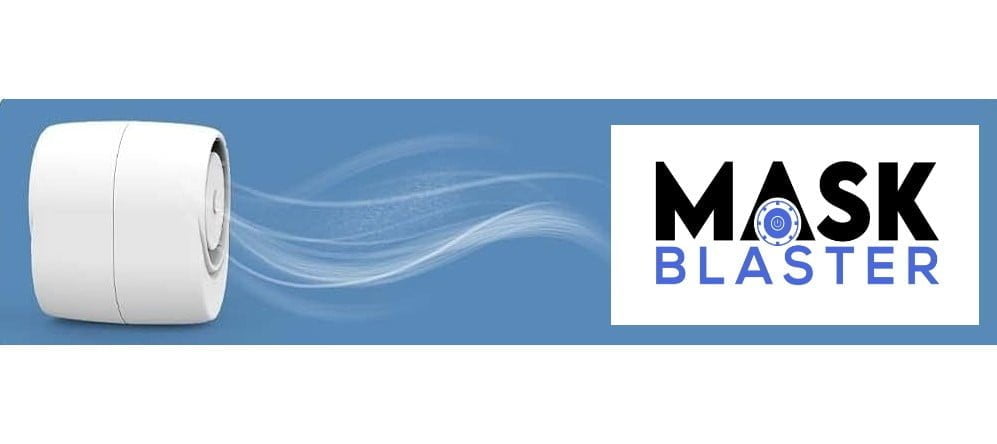
Steno SR PRO Series FAQs

The tuning dial is already calibrated, it is located inside the top of the unit, underneath the foam, just above the serial number.
- Remove the rubber face piece
- Remove the foam
- Set adjustment screw at default position 11 o’clock
- Turn right to increase sensitivity
- Turn left to decrease sensitivity
- Adjust only 1/16th of a turn and test
Yes! Stenomask, combined with the Andrea USB Adapter, works extremely well with all popular voice recognition engines such as Dragon Naturally Speaking, IBM Via-Voice, and Microsoft Speech. The real advantage is that it will work in noisy environments where other microphones would have terrible recognition. Reporters, Students, Investigators, Physicians, Researchers, Police Officers or anyone who requires silent speech recognition or reliable recognition in a noisy environment can really benefit from this system. The system requires an available USB port on your computer.
Try using your normal profile, run your mic check and then do some dictation. If you are not happy with the results you will need to create and train a new voice profile.
If your microphone is turned all the way up, or down, it will be disabled and no longer function properly.
If you find yourself having difficulty with your recognition and you have made an adjustment, you have likely adjusted your microphone too much. Try returning to the default position and trouble shooting.
The default position is around 10 o’clock, and is recommended to stay at this position.
Downloads
Steno SR Limited One Year Warranty
Steno SR Limited Three Year Warranty
Steno SR User Manual
This manual contains instructions for the Steno SR series microphone.
Steno SR Information Brochure
This brochure contains information on the Steno SR series microphone.
Talk Technologies Information Brochure
This brochure contains information on the TalkSystem and Sylencer as well as the frequently asked questions and contact information.
TalkSystem Instruction Manual
This is an electronic version of the manual that is included with the TalkSystem.
Sylencer/SmartMic Instruction Manual
This is an electronic version of the manual that is included with the Sylencer/SmartMic.